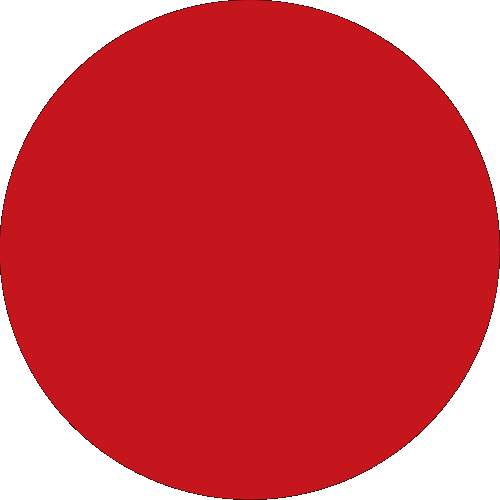1. What is digital token?
Security with convenience. Think of it as your physical token security device turned digital. A one-time password (OTP) is verified in the background, saving you the hassle of keying in OTP for login and low-risk transactions when you use a digital token. A 6-digit token PIN is still required when performing high-risk transactions (moving a high sum of money or adding a payee). Always remember not to share any OTP or PIN with anyone.
2. How do I set up for digital token?
Tap on the digital token icon on the bottom navigation before login. Follow the on-screen instruction and perform a simple one-time setup of digital token with SMS One-time Password (OTP). Ensure your latest mobile number is registered with the bank to receive the SMS OTP. Call CIMB At-Your-Service at +65 6333 7777 if you need any assistance.
Alternatively, if you have a physical token security device, you can log in to CIMB Clicks to update your contact number under Services. You can also download and mail the completed Service Request form to us; We will update your mobile number within five business days upon receipt of your request form.
3. Why can’t I use my digital token immediately?
We have a 12-hour cooling-off period to protect you and our other customers from phishing scams. It is one of the measures introduced by the Monetary Authority of Singapore (MAS) and the Association of Banks in Singapore (ABS). However, you can continue to log in and perform your banking transactions with SMS One-time Password (OTP) or with the physical token security device (if you have one).
4. Can I use my physical token security device after I set up digital token?
Your security device will be disabled when digital token is activated. Your security device will remain usable during the 12-hour of cooling-off after setting up digital token.
5. What can I do if I cannot set up/ log in with digital token?
Digital token works on devices running on iOS 12.0+ or Android 10.0+. The date/Time must default to an “automatic” setting with the permission for push notification turned on for CIMB Clicks Mobile App to run on your device.
We do not support Huawei devices launched after May 2019. You can continue with SMS OTP or your physical token security device for your login. Call CIMB At-Your-Service at +65 6333 7777 if you need any assistance.
6. Why do I need to create a digital token PIN?
Digital Token PIN is to protect your Digital Token from unauthorised parties. It is needed for authorisation of high-risk transactions on CIMB Clicks Mobile App or Online Banking.
7. What should I do if I didn’t receive Push Notification when I log in CIMB Online Banking or perform high-risk transaction?
You can authenticate your CIMB Online Banking login and high-risk transaction by tapping on Digital Token to review and approve.
8. I forgot my digital token PIN. What should I do?
Disable the digital token from your device and set it up again. Log in and navigate to services via the bottom navigation on CIMB Clicks Mobile App. Digital token is disabled automatically after three unsuccessful attempts for security reasons.
9. How do I change my digital token PIN?
Log in and navigate to Apply & Services via the bottom navigation on CIMB Clicks Mobile App to change your digital token PIN.
10. What if I lose my mobile device?
Stay calm and call CIMB At-Your-Service at +65 6333 7777. We’ll remove your digital token from your device to stop unauthorised transactions. If you can still log in to Clicks via Online Banking or another device with SMS-OTP, you can also disable the digital token. Alternatively, download and set up your digital token on a new device to remove the digital token from your previous device.
11. What if I switch or upgrade my mobile device?
Download CIMB Clicks Mobile App on your new device and set up your digital token again. It will remove the digital token from your previous device.
12. What should I do if I change my mobile number?
You can still use your digital token with the same mobile device. However, ensure that you update your latest mobile number with us. You can update your number via CIMB Clicks Online Banking or Mobile App under services.
You can also download and mail the completed Personal Particulars Update Form to us for your mobile number to be updated within five business days upon receipt of your request form. Alternatively, visit us at our Branch.
13. I have multiple mobile devices. Can I use digital token on more than one device?
You can only set up digital token on one device at a time. Upon setting up the digital token on a new device, the digital token in your previous device will be removed.
14. How can I change my username?
You cannot change the username. If you do not remember your username, you can instantly retrieve your username with Singpass Face Verification or ATM/Credit Card and PIN, which is safer and more convenient than before. Do ensure your mobile number is registered with CIMB before you start.
Alternatively, contact our call centre at (+65) 6333 7777 (9am to 7pm Monday to Sunday) to request for an activation code.
15. How can I change my password?
Instantly reset your password with Singpass Face Verification or ATM/Credit Card and PIN, which is safer and more convenient than before. Do ensure your mobile number is registered with CIMB before you start.
Alternatively, you can update your password in Clicks Online Banking under Services > Change > Password.
16. Can I use Face ID/ Touch ID/ Biometric ID to login?
Tap on the Face ID/ Touch ID or Biometric ID icon beside the login button. Follow the on-screen instruction and perform a simple one-time setup with SMS One-time Password (OTP). Ensure your latest mobile number is registered with the bank to receive the SMS OTP. If you do not see any Face ID/ Touch ID or Biometric ID icon, make sure that you allow CIMB Clicks to access the settings on your device.