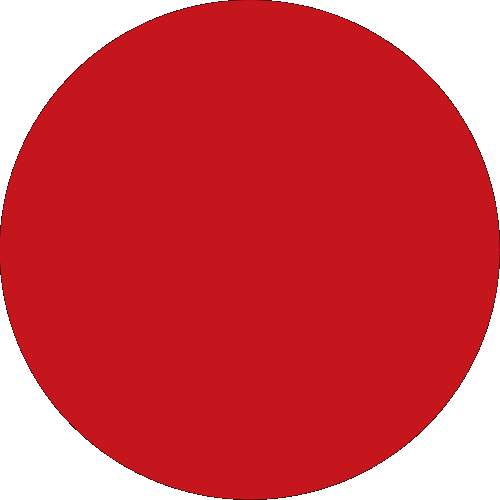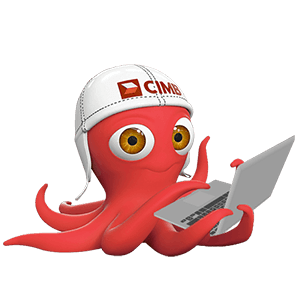Request For Activation Code
Apply for CIMB Clicks Internet Banking when you apply for your card, and we’ll send your CIMB Clicks Activation Code to your mobile number that you have registered with us.
Did not receive or misplaced your CIMB Clicks Activation Code? Simply visit one of our CIMB branches, call our hotline or mail the completed request form to us.